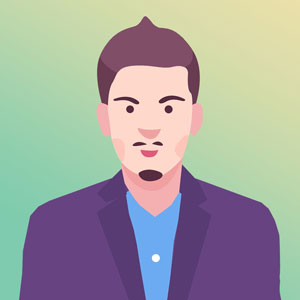How to install WordPress theme? step by step
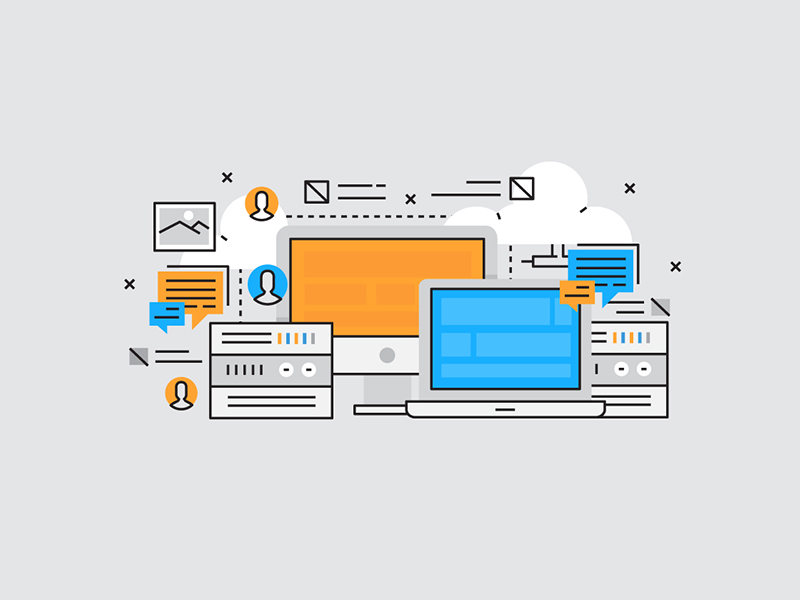
Hey, Are you don’t know how to install WordPress theme? don’t worry I am here to help you how to easily install your WordPress theme. As a beginner, you probably have heard about tons of available free and paid WordPress themes in WordPress themes directory. Also you will find premium themes in ThemeForest, Templatemonster, Mojomarketplace etc. As you’re starting out, you may want to try out a few themes on your site until you find the right one that meet your needs. In this beginner’s guide, we will provide you with detailed step by step instructions on how to install a WordPress theme for beginners. We will show you Four diffrent way to install WordPress Theme.
- Install From WordPress Themes Directory
- Upload WordPress Themes From Your Local Computer
- Installing WordPress Themes Using Cpanel
Now We discuss about how to install WordPress theme in four ways.
1. Install From WordPress Themes Directory
This way is very easy way to install WordPress Themes. We Show you in screenshot how to install WordPress theme from WordPress Directory.
- Go to your WordPress Dashboard
- Go to Appearance > Themes
- Click Add New Button


After Click Add new button you will see a search box, where you write your theme name. See the example in below image.

After you search your theme name you will see the theme in search list. click on install button. take few seconds. your theme will be install in your WordPress.
After install complete now active your theme. Click on active button your theme will be active.
Thats it. this is the way to install theme from WordPress theme directory.
2. Upload WordPress themes form your local computer
This is another easy way to install WordPress Themes. Now We Show you in screenshot how to install WordPress theme from your local computer.
- Go to your WordPress Dashboard
- Go to Appearance > Themes
- Click Add New Button
- Click On Upload Theme Button
- Click On Browse
- Select Your Theme From you computer
- Click Install Now Button
Its take few seconds and your theme will be installed.
3. Upload WordPress themes Using Cpanel
You can install your WordPress theme using Cpanel. This way is something diffrent from previous two way. But I will show you very easily how can you do that.
- Go To your cpanel ( Example: www.yourwesbite.com/cpanel)
- Login Cpanel Using your FTP User password
- Go To File Manager
- Go To Public HTML
- Go To WP-Content
- Go To Themes
- Upload Your Themes (.zip) File From Your Local Computer
- Extract .zip File